Thinkorswim Trading Journal
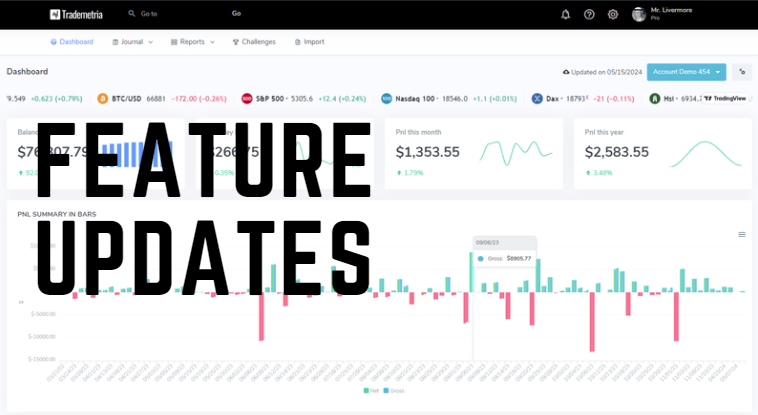
We are happy to announce that our trading journal now supports files from Think or swim or TD Ameritrade. To import your trades, visit the import page and follow the instructions below:
First option:
Auto sync your account using TD's API. Not available for futures traders.
Second option:
Options traders: Use this option ONLY if you trade simple (single) options strategies else use the 'ThinkorSwim (Trade History)' import option.
How to generate the export:
- Open the ThinkorSwim trading platform
- Click on the "Monitor" Tab
- Click on "Account Statement" (on the line below Account Statement there is a date range. The default is "1 day back from today" but you can click on it and filter the date range)
- You can see the results of the filter in the "Trade History" dropdown
- To export, click on the three lines button in the upper right hand corner and choose "export to file."
- Save and upload the file to our site. The correct file generated ends with AccountStatement.csv
If you have more than one account, choose the account first, otherwise it won't let you export all accounts combined.
The very first line of your file must start with:
Account Statement for ******** () since 1/10/19 through 1/16/19
If you don't use the thinkorswim platform, choose the "TD Ameritrade" import option.
If you need to edit your file, use notepad as any other program like excel will reformat the file.
Be sure the "Cash Balance" portion of the file generated has trades in it. If it doesn't, you must use the "Thinkorswim (Trade History)" import option.
FX Traders: Use import option "Thinkorswim (FX Report)".
This option will not handle options rolls.
Watch the video below to learn how to generate the correct file to import.
Start now