Questrade Trading Journal
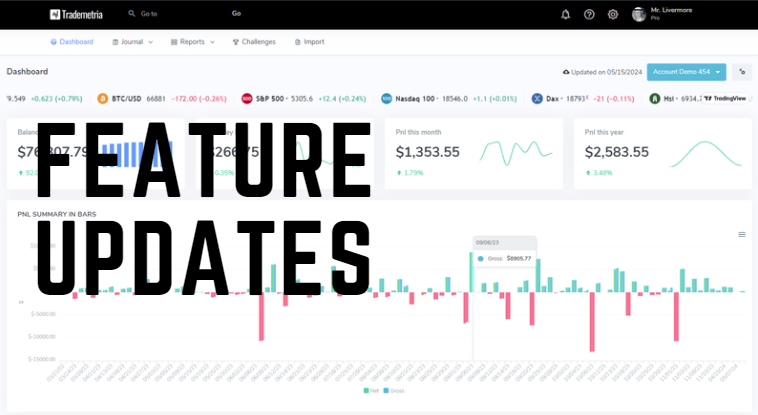
Post updated on 2022-09-01
If you are looking for a trading journal that is compatible with Questrade, look no further! We are happy to announce that our trading journal now supports automatic trade history uploads via Questrade, one of the biggest brokers in Canada. To import your trades, visit the import page and follow the instructions below:
There are 4 methods to import your data.
Best Method:
Use the questrade api to sync your account automatically.
Method 2:
To import data from Questrade IQ Edge, follow these steps:
- Open IQ Edge, click Tools (at the top), then click Account.
- Click the Executions Tab in the Account window.
- Right click on the column headers and choose "edit columns".
- In the bottom left, click "Restore Defaults", then Scroll through the list and click the box beside "Exec time", making sure that it's checked. Click OK to save the columns.
- Right-click the column headers again, and click "Export...". Make sure you export to .csv format, not excel.
- Save the file to your computer.
- Here on the import page, click "Choose file", choose the file you created above, and click "Upload".
Don't upload the activity log. It doesn't have the necessary information to process your trades. There are some issues parsing options data so you may not see underlyings, expiration date or price for some options.
Method 3:
From Questrade's website:
- Go to Questrade's web site and log in to your account.
- Select Account from the drop-down menu.
- Make sure all columns are checked to be exported.
- Select the date range you wish to export and then select "View Report".
- Export the report to a CSV file.
Method 4:
Import your activities. This method has only been tested with equities. It cannot skip duplicate trades and it doesn't have the full timestamps. We recommend using the methods above that offer full timestamps. Activities file can be in either .csv or .xlsx formats.
Start now